Rotate MOV File - How to Rotate MOV Files 90 Degrees on Windows and Mac?
Easily Flip or Rotate MP4, MOV, AVI, MKV, WMV, etc 90 Degrees, 180 Degrees, and 270 Degrees, etc

The Reason That People Want to Rotate MP4 and MOV
Have you encountered the same or similar problems that the recorded MP4 and MOV files came out upside-down when you play them on PC or Mac? The followings list some typical examples for reference.
- I recorded a MOV video in portrait mode with my iPhone. Now I need to rotate MOV file for playback. Is there a program which does this job and works on PC?
- I need some help with rotating a video file by 90 degrees. It is an *.MP4 video file that was taken by iPod.
- I need to rotate MP4 video by 90 degrees. There is software like Free Video Flip and Rotate available that does this but produces an AVI file.
- I have a small .mov video that was recorded upside down with their Camera. Is there any way to rotate MOV file 180 degrees?
- I have a couple of QuickTime .mov files that I took with my digital camera. The only problem is that I took these movies with the camera turned 90 degrees.
- I would like to rotate a video that was shot in a vertical orientation. The resulting video should rotate the video, but not crop the original.
How to Rotate MOV and MP4 90 Degrees and More?
In either case, you come to the right place. This article will introduce an easy-to-use and powerful Video Rotator - Faasoft Video Rotator to rotate MP4 and rotate MOV 90 degrees or as your desire.
Key Features of Faasoft Video Rotator:
- Rotate MP4 90 degrees, 180 degrees, and 270 degrees, etc;
- Rotate MOV 90 degrees, 180 degrees, and 270 degrees, etc;
- Rotate MP4 and MOV 90 degrees, 180 degrees and more, meanwhile keep the same output format;
- Rotate MOV and MP4 90 degrees or as you want, meanwhile convert MP4 and MOV to other video formats like AVI, WMV, MKV, ASF, MPG, RM, DV, etc;
- Rotate MP4 and MOV to your desired orientation, meanwhile edit the source files like trim, crop, merge, split by chapter, add watermark/effect, adjust channel/volume and so on;
- Rotate almost all kinds of video files like AVI, WMV, MKV, AVCHD, MOD, TOD, ASF, WebM, MXF, etc to the orientation you need.
Steps on How to Rotate MP4 and MOV with Faasoft Video Rotator
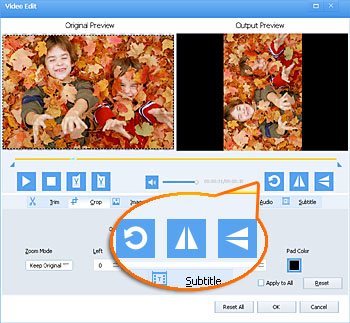
Free install and launch Faasoft Video Rotator, and follow the three steps to rotate MOV and rotate MP4. Here we take rotating MP4 as an example.
Step 1 Add MP4 to Faasoft Video Rotator
Click "Add File" button of Faasoft Video Rotator to open MP4 file. Or simply drag and drop your MP4 file to the main interface of the program to load it.
Step 2 Rotate MP4 file
Click "Trim" button of the program and a "Video Edit" window will pop up. Click "90 Counter Clockwise" button to rotate MP4 file 90 degrees, 180 degrees, 270 degrees; or click 'Flip Horizontal' button to flip MP4 video horizontally; or click 'Flip Vertical' button to flip MP4 upside down. Finally click "OK" button.
Step 3 Finish rotating MP4 file
Click "Convert" button to start and finish MP4 rotation with fast speed.
Note 1: Convert MP4 to other video formats before finish rotating
Click "Profile" drop-down button of the software to select output format from "General Video" category or other corresponding category.
Note 2: You can also edit MP4 file in other aspects in "Video Edit" window
- To cut the source file to a shorter one, click "Trim" tab to enter the "Start Time" and "End Time";
- To remove the areas you don't want, click "Crop" tab to crop your video and set the zoom mode according to your need;
- To adjust the brightness, contrast and saturation, click "Image" tab to edit video image;
- To add text or image watermark to the video, click "Watermark" tab;
- To add video effects to output videos, click "Effect" tab to change the display effect of the video from the effect droplist;
- To add, remove or edit subtitle of the source video, click "Subtitle" tab to add subtitle to the output video and set the font, color, size etc.

