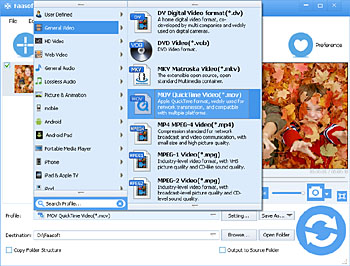How to Convert MOV to QuickTime Format on Mac or Windows?
Convert MOV to QuickTime to Solve "QuickTime Won't Play MOV" Issue Effortlessly with MOV to QuickTime Converter

QuickTime Won't Play MOV
As we all know, MOV is one of the popular video formats so it is incomprehensible for those people who encounter the similar issues as below:
- Suddenly my QuickTime doesn't understand the .mov file type. What should I do to repair this problem?
- I have a CD ROM of .MOV files of short movies. I shot on an Olympus C-310 digital camera. They play fine in QuickTime media player Ver 6.5 when I open them directly from the CD, but if I drag and drop, or copy and paste them into a folder on the hard drive, the copies won't play.
- I download a video in .mov from YouTube. However, QuickTime won't play it. What should I do?
- I keep getting an error when trying to open an exported .mov file in QuickTime that "The movie is not in a format that QuickTime Player understands."
- I've exported an uncompressed QT movie -- just a small piece for the graphics folks. When I try to play it back in QT, QuickTime can't play it.
- I got this .mov file from a mini-dv camera from a buddy of mine. I was to edit it, but it won't open in QuickTime.
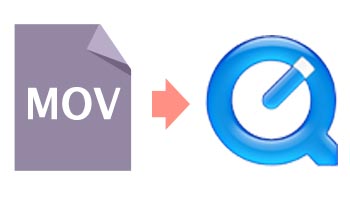
From the above examples, we can conclude that MOV files shot by digital camera, downloaded online, or obtained from others encoded with QuickTime incompatible video or audio codec, etc are not compatible with QuickTime. In fact, only MOV file encoded with MPEG-4 or H.264 video and AAC audio is supported by QuickTime. If your MOV files are encoded with other video or audio codecs, QuickTime will refuse to play them.
QuickTime MOV Solution
The best solution to play any MOV files in QuickTime is converting MOV to QuickTime movie like MOV, MP4, and M4V etc. To do this, you need the help of Faasoft MOV to QuickTime Converter which has the function of converting MOV to QuickTime formats on both Mac and Windows.
Hot Features of This Converter
- 30x faster convert more than 160 kind of video and audio formats, no matter in SD, HD or 3D, with high output quality;
- Optimize movies and music in cut, crop, rotate, merge, split, compress, add/remove/extract subtitles, change aspect ratio, add watermark/music/effect, adjust volume/bitrate/sample rate and more;
- Freely play almost all kinds of video and audio which has poor compatibility such as AVCHD, SWF, MOD, MTS/M2TS, R3D, Fraps video, BIK, Flip movies, AMV, TRP, SMV, M4B, VOC, and CAF.
- Download videos and audios from online with fast speed and convert the downloaded contents to the desired formats for widely playback.
Convert MOV to QuickTime
Simply follow the three steps to convert MOV to QuickTime. But the first and most important is downloading and installing the professional MOV to QuickTime Converter first.
Step 1 Add MOV files
Directly drag and drop MOV files that you want to play in QuickTime to the program and the file will be loaded in a flash.
Step 2 Set QuickTime format
When you successfully import MOV files to the program, just click the drop-down button beside "Profile" to choose output format. There are three options for you: select "MOV QuickTime Video (*.mov)" or "MP4 MPEG-4 Video (*.mp4)" from "General Video" menu; or choose "HD MOV Video (*.mov)" from "HD Video" if your source MOV files are HD.
Step 3 Convert MOV to QT
After the output format and "Destination" are set, click "Convert" button on the bottom right corner of the program to easily complete the conversion from MOV to QuickTime.
Optimize MOV as Your Desire

Merge MOV into One

Increase Volume of MOV

Add Effects to MOV

Cut MOV as Your Need

Watermark MOV Clips