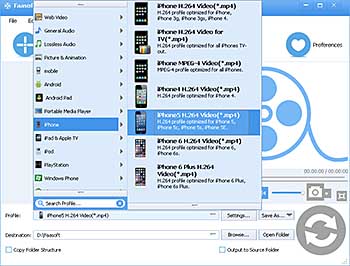AVI to iPhone - How to Play AVI on iPhone (iPhone 6s and iPhone 6s Plus included)?
Convert AVI to iPhone Format to Play AVI on iPhone 6s / iPhone 6s Plus / iPhone 6 / iPhone 6 Plus / iPhone 5 / iPhone 5S / iPhone 4 / iPhone 4S, etc

Can iPhone Play AVI Files?
iPhone does support AVI format but only one type of AVI which must comply with the following parameters: Motion JPEG (M-JPEG) up to 35 Mbps, 1280 by 720 pixels, 30 frames per second, audio in ulaw, PCM stereo audio in .avi file format. When your AVI files don't meet the conditions, it's impossible to play AVI on iPhone directly. In this case, the best solution is converting AVI files to iPhone more compatible formats like MP4.
This article is a full tutorial on how to convert all kinds of AVI files to iPhone popular video formats for playback with Faasoft AVI to iPhone Converter effortlessly.
AVI to iPhone Converter Mac and Windows
Just take a few seconds to glance over the key features of Faasoft AVI to iPhone Converter before start AVI to iPhone conversion.
Key Features of AVI to iPhone Converter
- Convert any AVI files including downloaded AVI movie to iPhone supported formats in order to play AVI on iPhone 6s / iPhone 6s Plus / iPhone 6 / iPhone 6 Plus / iPhone 5 / iPhone 5S / iPhone 4 / iPhone 4S, etc;
- Convert almost all video clips like WMV, MKV, FLV, ASF, MTS, M2TS, MOD, DivX, Xvid, SWF, MXF, MVI, OGM, WebM, OGV, 3GP and more to iPhone series;
- Convert iPhone unrecognized audio formats such as OPUS, FLAC, CAF, WAV, WMA, APE, VOC, DTS, OGG, OGA, M4B, AU, MPC, QCP to smoothly play them on all iPhone models;
- Except for iPhone, it supports transforming various video and audio clips to Apple software like iTunes, iMovie, QuickTime, FCP, etc and products including Macs and iOS devices iPod, iPad;
- Optimize video or audio as your desire in many ways such as crop, trim, merge, split, add/remove/extract subtitles, rotate, extract audio from video, compress video and audio, add watermark/background music;
- Freely play nearly all kinds of video and audio files;
- Are compatible with Mac and Windows.
Convert AVI to iPhone
To convert AVI to iPhone, you need to download and install Faasoft AVI to iTunes Converter first. Launch it and then follow the three steps to finish the task.
Step 1 Import AVI files
Dragging and dropping AVI files into the program is the simplest way. And the AVI files will be added in a flash.
Step 2 Set iPhone formats
Press "Profile" drop-down button to select "MP4 MPEG-4 Video (*.mp4)" from "General Video" category or choose output formats from "iPhone" category.
Step 3 Process the conversion
Click "Convert" button of the program to easily convert AVI to iPhone. Once the transformation is done, you can play AVI on iPhone without any hassle.
Media for iPhone 6 and iPhone 6 Plus
From Apple Official Website, we find the following paragraphs:
1. Audio Playback
- Audio formats supported: AAC (8 to 320 Kbps), Protected AAC (from iTunes Store), HE-AAC, MP3 (8 to 320 Kbps), MP3 VBR, Audible (formats 2, 3, 4, Audible Enhanced Audio, AAX, and AAX+), Apple Lossless, AIFF, and WAV
- User-configurable maximum volume limit
2. TV and Video
- AirPlay Mirroring, photos, audio, and video out (2nd generation or later)
- Video mirroring and video out support: Up to 1080p through Lightning Digital AV Adapter and Lightning to VGA Adapter (adapters sold separately)
- Video formats supported: H.264 video up to 1080p, 60 frames per second, High Profile level 4.2 with AAC-LC audio up to 160 Kbps, 48kHz, stereo audio in .m4v, .mp4, and .mov file formats; MPEG-4 video up to 2.5 Mbps, 640 by 480 pixels, 30 frames per second, Simple Profile with AAC-LC audio up to 160 Kbps per channel, 48kHz, stereo audio in .m4v, .mp4, and .mov file formats; Motion JPEG (M-JPEG) up to 35 Mbps, 1280 by 720 pixels, 30 frames per second, audio in ulaw, PCM stereo audio in .avi file format