This has probably been asked a billion times but I tried the search and failed. So here it goes; I have a few movies that are in MP4 format and in order to burn them to a DVD and play on a normal DVD player, I was told it needs to be MPEG 2. But how could I convert MP4 to MPEG-2?
Such a question has long puzzled many people. Therefore, we write this detailed guide to show you how to accomplish the conversion from MP4 to MPEG-2 quickly and easily. Keep on reading and you'll get clued up on everything you need to know.
Difference between MP4 and MPEG-2 Formats
| Video Format | MPEG-2 | MP4 |
|---|---|---|
| Developed by | Moving Picture Experts Group | |
| Encoding Fomat | MPEG-2 is video codec and stream format. Has two formats: PS(Program Stream) and TS(Transporation Stream). MPEG-2 stream can come with MPEG-2 or H.264 video codec and DTS or AC3 audio codec. | A video format come with MPEG-4, H.264(AVC) or H.265(HEVC) video codec and AAC audio codec. |
| Application | Used for DVDs, digital camcoder, and digital TV broadcast. DVD uses PS format. The other two uses TS format. | Can store subtitles, still images and other data along with digital video and audio. Widely used for video recording and distribution. |
| Other | Lower compression rate. Larger file size. Lower video quality. | Higher compression rate. Smaller file size. Higher video quality. |
To play your MP4 video on DVD player, HDTV or other high definition devices, the only solution is to convert these MP4 files to MPEG-2. This part of the tutorial will provide you a useful MP4 to MPEG-2 Converter - Faasoft MP4 to MPEG-2 Converter (for Mac, for Windows) to let you easily complete the job.
- Directly convert MP4 to MPEG-2 with the best video quality and fast conversion speed;
- On the contrary, convert MPEG-2 to a friendlier format like MP4, MOV, AVI, WMV, FLV, MKV, 3GP, OGV and more;
- Provide a way to convert MP4 to MPEG-1, MPEG with several simple clicks;
- Convert MP4 to diverse video, audio and image formats like MOV, AVI, FLV, MP3, WAV, ALAC, PNG, JPG, etc;
- Offer a powerful in-built editing tool to optimize MP4 like rotate, merge, add effects, change audio channel, etc before start the conversion;
- Have more powerful features and works for both Mac and Windows users.
Convert MP4 to MPEG-2
You can get the program trial version by hitting "Free Download" button. When the download is completed, click Install and follow the on-screen instruction to install the program. The step by step guide below based on the Windows platform. For Mac users, the steps are similar.
Step 1 Add MP4 media
Run the program on your computer. One of the most used practices to add MP4 file is just clicking "Add File" icon on the top to browser your computer and choose the target MP4 file that you want to convert to MPEG-2. Finally, click "Open". You can add several files in one go as the converter supports batch conversion.
Tips: This program supports converting several MP4 files at a time.

Step 2 Set output format as MPEG-2
Your MP4 files are listed in the program in order. Click "Profile" drop-down button and appoint "MPEG-2 Video (*.mpg)" as output format from "General Video" category.
Tips: Click "Settings..." button, and in the new pane, you are allowed to adjust the video encoder, resolution, bitrate, frame rate , etc as well as the audio channel, volume, etc.
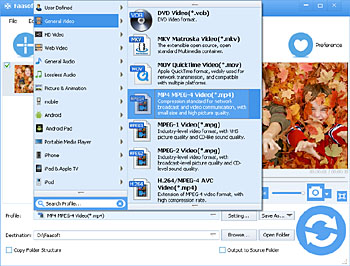
Step 3 Start the conversion
To start the conversion from MP4 to MPEG-2, directly hit the round "Convert" button on the lower right. During the conversion, you can do other things on your computer without any disturb.



