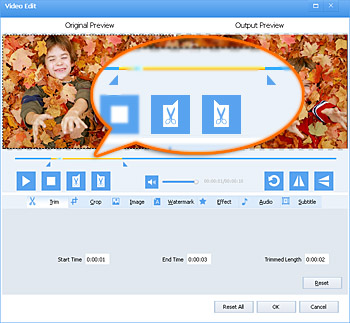MP4 Editor - Edit MP4 Files on Mac Yosemite Included and Windows Windows 10 Included
Edit MP4 Video in Cut, Crop, Rotate, Compress, Join, Split, and Add Effect/Watermark/Music and so on

Overview
Have numerous MP4 clips in hand since MP4 is quite a common video format and want to edit it to create great video? If so, you come to the right place. Although there is lots of MP4 Editors on the market, most of them are designed either for novice or for professional so far. An even greater disappointment is that few of these MP4 Editors can handle almost all kinds of video files. Once you need to optimize some uncommon video clips, you have to pay high prices for another Editor. In addition, what if you also want an all-in-one Editor, Converter, Player and Downloader, not just an MP4 Editor? The following examples actually embody the issues that people encountered during editing MP4 files:
- I have a Sony camera that produces MP4 files. I want to edit them and upload them as fast as possible to YouTube, in the best quality.
- I am looking for a simple, easy to use mp4 video editing program that runs under Vista. Nothing fancy, just basic things like cut and paste.
- I use HandBrake to edit MP4 video. However, it seems to be more complex to handle. Is there a program that designed for beginner?
- Can anyone recommend some good tools to edit the audio within an mp4 video file? Is there an easy way to simply split the mp4 into its separate audio and video tracks, edit the mp4 audio (possibly using audacity?) and then combine the 2 files again back into its original mp4 format?
- I'm trying to add subtitles to MP4 video and then convert this video to AVI. Unfortunately, most of MP4 Editors don't provide this conversion functionality.
To satisfy users' changeable requirements, here, I would like to recommend a reliable and powerful MP4 Editor - Faasoft MP4 Editor.
MP4 Editor Mac and Windows
Faasoft MP4 Editor applies not just to beginners but to these people who specialize in editing media. Moreover, this powerful MP4 Editor acts as a video and audio converter as well, which can handle more than 160 kinds of formats.
Key Features
- Edit MP4 files in the following aspects: cut MP4 files to capture your favorite clips, crop MP4 to remove the black edges around your movie video, rotate MP4 video 90 Degrees, 180 Degrees, and 270 Degrees, etc, adjust MP4 video image in brightness, contrast and saturation, add watermark/subtitle/music to MP4 files, remove/extract subtitles from MP4 clips, compress big MP4 files to smaller ones, join several MP4 video into one, split MP4 file, increase or decrease volume of MP4 movie, adjust bitrate/sample rate/aspect ratio, remove audio from MP4 media, change audio channel and more for experience;
- Edit MP4 video as well as keep the source format;
- Edit MP4 movie as well as convert MP4 to many other video formats like AVI, MOV, WMV, MKV, FLV, ASF, RM, DV, MXF, WebM, MPG, Apple ProRes, etc, and audio formats such as MP3, WAV, AAC, AC3, M4A, DTS, CAF, AIFF, FLAC, MP2, AU, OGG, WMA;
- Except editing MP4 clips, it supports optimizing many other video and audio formats, for example, MOV, WMV, MKV, FLV, AVI, AVHCD, WTV, MXF, WebM, MTS/M2TS, MOD, MP3, WAV, M4B, AIFF, CAF, VOC, OPUS, DTS, APE;
- In addition, this wonderful MP4 Editor also works as a Player with high compatibility and a Downloader which can download video online;
- Better still, it has both Mac and Windows version.
Edit MP4 Video
First download and install this easy-to-use yet professional MP4 Editor by clicking "Free Download". After run it, just follow the guide to edit MP4 video.
Step 1 Add MP4 file
Simply drag and drop MP4 file that you want to edit to the program and the MP4 file will be loaded in a flash.
Step 2 Edit MP4 video
Editing MP4 files falls into basic editing and advanced editing.
Basic editing: click "Trim" button of the program after you import MP4 files to open "Video Edit" window. There, you can complete basic editing, for example, trim, crop, rotate, adjust image, add watermark/effect/subtitle, compress.
Advanced Editing: click "Setting" > "Advanced", and there you can adjust bitrate and sample rate of video and audio, change audio channel, increase audio volume, adjust video file size and aspect ratio and so on.
Step 3 Set output format
Click the small triangle on the right of "Profile" of the program to choose output format as your desire. If you don't want to convert MP4 to other formats, just select the MP4 profile.
Step 4 Finish editing MP4
After all settings satisfied, click the round "Convert" button on lower right corner of the program to start editing MP4 clips.
Conclusion
Can you imagine? With this efficient and ideal MP4 Editor, just a few steps and you can DIY a video, at will. Why not give it a shot today?