We've already written an article about how to convert HDV to MOV, AVI, DV, FLV, etc. Here, we write the following article exclusively for converting HDV to MP4. Why? MP4 is such a famous format that can be used every day while HDV is incompatible with Apple devices and many other popular devices, players and video editors. Moreover, most video sharing websites like YouTube do not support uploading HDV files. Given below is a typical troubleshooting to HDV file:
I wrongly recorded a video on my son's graduation ceremony in HDV format that I intended to save as MP4 so that I can edit the video in iMovie and then upload to YouTube. Is there any way to convert this HDV file to MP4?
The Best HDV to MP4 Converter
If you have the similar trouble and need to convert HDV to MP4, you come to the right place. Faasoft HDV to MP4 Converter (for Mac, for Windows) is a powerful converting tool that enables you to convert HDV to MP4 with a few clicks. Let's have a look at the main features of Faasoft HDV to MP4 Converter.

- Convert HDV to MP4 to edit HDV files on iMovie and Final Cut Pro;
- Convert HDV to MP4 to play HDV video on Mac OS X, QuickTime and iTunes;
- Convert HDV to MP4 to play HDV movies on Apple devices like iPhone, iPad, iPod, Apple TV, etc;
- Convert HDV to MP4 to play HDV file on Android, BlackBerry, Xbox 360, PS4, etc or edit HDV clips whith VLC, Adobe Premiere, etc;
- Convert HDV to many other popular formats like HDV to AVI, HDV to DV, HDV to MOV, HDV to FLV, WMV, MKV, OGV, 3GP and more;
- Extract audio from HDV footages and save the extracted audio files into MP3, WAV, FLAC, AAC, ALAC, AIFF, AC3, DTS, CAF, MP2, WMA, etc;
- Edit HDV files freely like merge, cut, rotate, add effect/subtitle/watermark, crop, add audio to video, adjust volume/bitrate, remove/add subtitle, etc.
How to Convert HDV to MP4?
Once you decide to converting HDV to MP4 with this wonderful converter tool, you need to first download and install Faasoft HDV to MP4 Converter and then follow the easy steps to archive your goal. It only takes you three steps to convert HDV to MP4 as below.
Step 1 Import HDV files
Once the installation is done, open the program on your computer and then you have a choice to just drag and drop your HDV file to the program primary window. Or click "Add File" button to add HDV files from your computer.
Batch HDV conversion is supported. You can add several files in one go by putting all HDV files into one folder and then drag the folder where you save your HDV files to the program.

Step 2 Set MP4 as output format
Hit on the drop-down icon beside "Profile" to select output format. In order to convert HDV to MP4, please choose "H.264/MPEG-4 AVC Video (*.mp4)" from "General Video" category.
You can set the parameters of the output video by clicking "Settings..." button. There, you can change audio channel, adjust video bitrate/file size, etc.
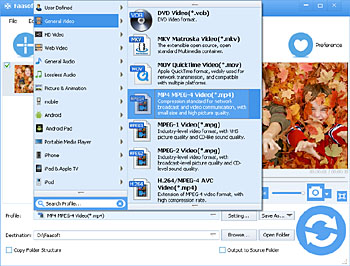
Step 3 Process the conversion from HDV to MP4
Once every setting is saved, click on the big "Convert" button and the program starts working. It will take a few minutes. Please be patient. After the conversion process is completed, go to "Open Folder" to get the converted MP4 file.


