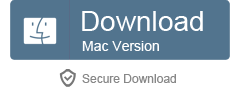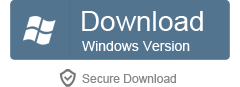GSM Converter - How to Convert GSM to MP3, WAV, FLAC, OGG, etc on Mac and Windows?
How to Play GSM on Mac, iTunes, QuickTime, VLC, or Play GSM in iPhone/iPad/iPod, Android and BlackBerry, etc with GSM Player?
 Apr 10, 2014, Posted by Andrew Smith
Apr 10, 2014, Posted by Andrew Smith
Overview
What is GSM file? How to open or play it? GSM file is a raw audio stream compressed by GSM codec. Designed for telephony use in Europe, GSM(Global System for Mobile) is a very practical codec for telephone quality voice. It makes a good compromise between file size and quality, about 96KB per minute. GSM audio files are recorded from voicemail messages or phone conversations for playback later. You'll be stuck when you play GSM files back on your PC, since no player or devices can play this kind of files.
Does that mean we can do nothing about it but only give up? Of course not. The following will introduce a powerful GSM Player and Converter and a full guide on how to convert GSM to MP3, convert GSM to WAV and other more popular formats for playing anywhere.
How to Play Your GSM Files on Mac or Windows?
Free download and install this GSM Player. After launching the program, just drag and drop your GSM files to it and you'll enjoy them anywhere.
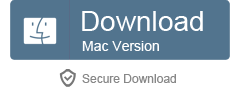
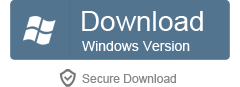
How to Convert Your GSM Files to MP3, WAV, etc with GSM Converter?
If you want to play your GSM files on MAC, Windows, VLC, iTunes, QuickTime, Windows Media Player or other devices like iPhone, iPad, iPod, BlackBerry, Android etc, a recommended solution is convert GSM files to other more compatible formats like MP3, WAV, FLAC, WMA etc.
Just three steps to finish GSM to MP3 conversion. It also applies to GSM to WAV conversion, GSM to OGG conversion, GSM to FLAC conversion, etc.
Step 1 Load GSM file to the GSM Converter
Click "Add File" button on the interface to load GSM file to the program. Or just drag and drop your file to it.
Step 2 Specify MP3 as the output format
Click the drop-down button beside "Profile" to select "MP3 MPEG Layer-3 Audio (*.mp3)" as the output format from "General Audio" category. You can also choose other audio formats from this category as the output formats.
Step 3 One click to finish GSM conversion
Hit the big "Convert" button on the interface to start and finish GSM to MP3 Conversion.
Tips:
This converter is also famous as an editor. It can meet your need in the following aspects:
- Adjust the volume, bitrate, sample rate of the GSM file: Press "Setting..." button beside "Profile". The "Advanced Settings" window will pop up right beside the main window. In the "Advanced Settings" window, press "Advanced Settings" tab, and you can adjust the volume, bitrate, sample rate of the GSM file there.
- Change audio channels of the GSM file: Click "Setting..." button on the interface of the program and then go to "Advanced" tab to change audio channels of the GSM file.
- Join several GSM files into one: click "Merge Selected into One" from context menu option. The merged file is named like "Merge 1" with extension, and you may change the file name by just clicking the original file name and entering your desired one.
- Set begin and finish time of the GSM file: Click "Trim" button and a "Trim" window will pop up. Enter the start time in the Start Time box, and then enter the end time in the End Time box. Or just drag the scissors bars under the preview window where you want to trim, and then the time will be shown in the Start Time box and End Time box for your reference.