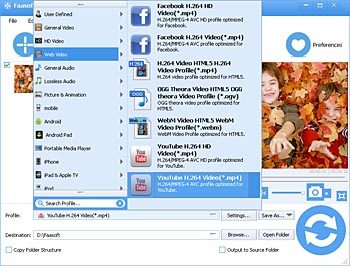Upload FLV Videos to YouTube without Any Hassle
A Step by Step Guide to Solve "Can't Upload FLV to YouTube" Issue

Issues for Uploading FLV to YouTube
Can you upload FLV to YouTube? Let's look at Supported YouTube file formats as shown below first.
Make sure that you're using one of the following formats:
.MOV
.MPEG4
.MP4
.AVI
.WMV
.MPEGPS
.FLV
.3GPP
.WebM
Here we list three typical situations for reference only.
Situation 1 I was playing Unhack, a game that does not agree with Bandicam so I swapped to OBS, it recorded my videos in .flv format. When I tried to upload the FLV videos to YouTube, I got a message "Invalid File Format" or "Upload Failed".
Situation 2 I used Camtasia Studio to record a tutorial with FLV extension and then uploaded this tutorial to YouTube for share. However, a message "Upload Failed" pops up. Why? I'm using Camtasia 7.
Situation 3 I successfully downloaded a movie in .flv from YouTube and then extract the source audio and add another audio file which I record by microphone with a wonderful tool to the movie. The movie is still FLV format. However, it failed when I uploaded the movie to YouTube again.
In fact, FLV has been adopted as the default online video format by many sites, including YouTube. YouTube only accepts FLV encoded with Adobe-FLV1 video codec and MP3 and AAC audio. However, FLV is a container format, which may contain various kinds of video and audio codec and data. Once your FLV videos are not in accordance with the above requirements, you will get the "Upload Failed" message, for example, audio in Flash Video FLV files recorded from the user's microphone use the proprietary Nellymoser Asao Codec.
To solve this kind of "can't upload FLV to YouTube" problem, a useful and efficient FLV to YouTube Converter is needed. Faasoft's ideal FLV to YouTube Converter is just the perfect choice to transform YouTube unsupported FLV files to YouTube more standard video formats like MP4, MOV, AVI, etc.
Apart from FLV, the powerful Faasoft FLV to YouTube Converter also allows you to convert almost all kinds of video files like MKV, ASF, XMV, DivX, Xvid, F4V, MXF, MVI, OGM, WebM, OGV, 3GP, H.263, H.264, RM, RMVB, M4V, QT, DAT, 720p/1080p AVCHD, MTS, M2TS, M2T, TS, TOD, MOD, TP, Apple ProRes, etc to YouTube compatible formats for share.
FLV to YouTube
Click "Free Download" button and the whole installation just need several steps. Then you can run this amazing FLV to YouTube Converter on Mac or Windows.
Step 1 Add FLV file
Directly drag and drop FLV file to the program main interface. Or click "File" menu to choose "Add File" to open FLV file from your computer.
Step 2 Set output format
Click the "Profile" drop-down button to select "YouTube H.264 Video (*.mp4)" as output format from "Web Video" category.
Step 3 Settings for FLV file (optional)
Click "Settings..." button to go to "Advanced Settings" tab and there set aspect ratio as 4:3 or 16:9, resolution as 640x360 (16:9) or 480x360 (4:3), audio format as MP3 or AAC and frame rate as 30. In this way, you can upload FLV file to YouTube more smoothly.
Step 4 Convert FLV to YouTube
In the last step, click the round "Convert" button of the program to finish converting FLV to YouTube.
Other Situations
Situation 4 The FLV video is too long to upload. By default, you can upload videos that are up to 15 minutes long. If your FLV video is longer than 15 minutes, here is the answer.
Situation 5 What if your FLV videos have an error or are corrupted?
Situation 6 What if the processing of the video fails at 90 to 95th percent on processing?
You can still try to convert FLV to YouTube with Faasoft's efficient FLV to YouTube Converter. If the conversion is successful, you can upload these FLV files to YouTube.