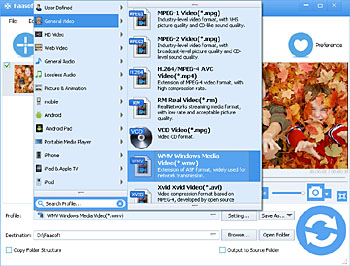I used OBS to record some game play and it gave me a file in .flv. When I tried to import this FLV file to Windows Movie Maker for further edit, it did not work. It seems like something about a codec problem. What shall I do?
As a quite popular and widely-used video file, FLV is accepted by most video players, editors and devices. However, the situation of importing FLV to Windows Movie Maker is complicated. FLV is absolutely unsupported in the Windows Vista and Windows XP editions of Movie Maker and totally supported with the installation of the necessary codecs in the windows 7 or later editions of Movie Maker.
In a word, to edit FLV in Windows Movie Maker, you have to convert FLV to Windows Movie Maker supported formats if you are using Windows XP or Windows Vista, or install some third-part codec if your OS is Windows 7 or later. Here comes another problem - what if you don't want to install such codecs?
A Permanent Solution
Converting FLV to Windows Movie Maker more compatible formats is permanent solution. After the conversion, you can directly import FLV to Windows Movie Maker for edit and publish. To convert FLV to Windows Movie Maker, you need a video converter and one of the best options is Faasoft FLV to Windows Movie Maker Converter (for Mac, for Windows), which will surprise you in many ways:
- Convert FLV to Windows Movie Maker compatible formats like AVI, WMV, ASF, MPG, etc as well as convert multiple FLV to Windows Movie Maker;
- Convert other unsupported video files like MP4, MOV, MKV, WTV, MXF, SWF, WebM, OGV, 3GP and more to Windows Movie Maker;
- Convert unsupported audio files like AIFF, ALAC, CAF, DTS, AC3, VOC, M4A, etc to Windows Movie Maker;
- Do some basic editing works like trimming, cropping, adding watermark, subtitles etc before import FLV to Windows Movie Maker;
- Convert FLV to Windows Movie Maker with 30X faster speed and high output quality;
- Convert FLV to other devices like iPhone, Apple TV, iPad, Android devices, Xbox, etc;
- Run on both Mac and Windows.

Convert FLV to Windows Movie Maker
The three steps below mainly show you how to convert FLV to Windows Movie Maker with this program. Now, get the trial version of Faasoft FLV to Windows Movie Maker Converter by clicking "Free Download" button and then have a try as the steps.
Step 1 Add FLV files
Run this FLV to Windows Movie Maker Converter on your computer. And now, just drag the unsupported FLV file to the application main window and you'll see the added FLV file displaying in the task list.
Step 2 Choose output format
Click "Profile" drop-down button. Move your mouse to "General Video" category in the pop-up menu and choose WMV, AVI, etc as output format.
Tips: If it is necessary to make some settings for the output format like adjust frame rate, bitrate, resolution and other parameters, hit "Settings..." button and turn to "Advanced Settings" after you choose the output format.
Step 3 Convert
Now everything is ready. Just hit the big "Convert" button on the right bottom of the program to activate the conversion from FLV to Windows Movie Maker. The conversion will be finished very fast.
Tips for Windows Movie Maker
Although Windows Movie Maker was officially discontinued in January 10, 2017, still a lot of people are using it. For those people's convenience, the following is the form with details of the input and output formats of Windows Movie Maker.
| Version | The Input Format | The Output Formats |
|---|---|---|
| 1.1 in XP | .WMV/.ASF, .MPG (MPEG-1), .AVI (DV-AVI), .WMA, .WAV, and .MP3. | DV AVI, WMV 8 |
| 6.0 in Vista | MPEG-2 PS, DVR-MS, .WMV/.ASF, .MPG (MPEG-1), .AVI (DV-AVI), .WMA, .WAV, and .MP3. | DV AVI, WMV 8 |
| Windows Live Movie Maker 2009 | MPEG-2 PS, DVR-MS, .WMV/.ASF, .MPG (MPEG-1), .AVI (DV-AVI), .WMA, .WAV, and .MP3. | DV AVI, WMV 8, DVD |
| 2012 | MPEG-2 PS, DVR-MS, .WMV/.ASF, .MPG (MPEG-1), .AVI (DV-AVI), .WMA, .WAV, and .MP3. | H.264 MP4, DV AVI, WMV 8, DVD |