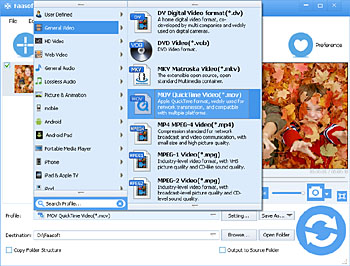FLV to MOV - Convert FLV to QuickTime MOV or Apple ProRes MOV
A Step by Step Tutorial on How to Convert FLV to MOV with Powerful FLV to MOV Converter Mac or Windows

Why Convert FLV to MOV?
I can get the YouTube video off the site, but it is in .flv format. How do I convert it to .mov or another format to get it to play on Mac applications like QuickTime, or edit FLV in Final Cut or iMovie?
As we all know, FLV is such a popular file format for uploading or downloading video files online and numerous video sharing websites including YouTube adopt it. Unfortunately, such a hot format is not compatible with Mac, QuickTime, Final Cut, iMovie, and other iDevices. So that's why people try their best to convert FLV to MOV.
FLV to MOV Converter Mac and Windows
To complete the conversion from FLV to MOV without any hassle, you'd better to turn to a useful tool like Faasoft FLV to MOV Converter Mac or Windows. With the help of this easy-to-use program, converting from FLV to QuickTime MOV or FLV to Apple ProRes MOV becomes faster and simpler. Better still, this powerful FLV to MOV Converter supports transforming FLV files to MOV in batch mode. That means you can not only save a lot of time, but also do not have to repeat some works like add FLV to the program again and again. Once the transformation from FLV to MOV is done, enjoying or editing FLV files on Mac and iDevices is as easy as a pie.
In addition to convert FLV to MOV, Faasoft FLV to MOV Converter can also help you convert FLV to numerous popular video or audio formats like FLV to MP4, FLV to AVI, FLV to WMV, FLV to MKV, FLV to MP3, FLV to WAV, FLV to M4A, FLV to ALAC and more. Converting from other video formats to FLV with this ideal tool is possible as well.
In fact, Faasoft's great FLV to MOV Converter acts as more than an easy-to-use yet professional Video and Audio Converter, with which, you can also edit video and audio to optimize them as your desire, play movie or music freely on both Mac and Windows and download online video.
Convert FLV to MOV
Quickly download and install the professional FLV to MOV Converter and then launch it. Next, follow the three steps to easily convert FLV to MOV.
Step 1 Add FLV to the program
Method one: This FLV to MOV Converter supports importing FLV files by simply dragging and dropping file to the main interface of the program; Method two: Just click "Add File" button to open FLV files that you want to convert from your computer.
Step 2 Set MOV as output format
Click the "Profile" button next to "Settings..." button to choose "MOV QuickTime Video (*.mov)" or "ProRes Apple ProRes Codec (*.mov)" as output format from "General Video" category.
Tips: If your source FLV files are HD, please select "HD MOV Video (*.mov)" as output format from "HD Video" category.
Step 3 Finish FLV to MOV conversion
When all settings satisfied, directly hit the big round "Convert" button to start FLV to MOV conversion. The whole transformation will last a few minutes and the output quality is amazing.
Conclusion
Follow the guide above and all the following issues will be smoothly solved:
- When I download the .flv file, the audio and video play fine in Adobe Flash Player 1.8. I have tried just every Mac .flv converter I can find and all convert the .flv video to other formats, but the Audio is never included. I cannot figure out why the audio does not come over.
- I download a movie from YouTube and saved it as an .flv file in HD, however, Final Cut Pro does not recognize this video format. I tried using numerous video converting programs, but they all add their logos once I convert my video. Help!!
- Hey I want to extract the audio from an .flv video. The only way I know of doing this is by putting it in iMovie and then doing extract audio but I can't add an .flv video to iMovie. So how to convert this FLV file to MOV?
- I am wondering if there's a simple way of converting FLV (flash) files into other formats such as MOV (QuickTime) so that I can edit FLV files in QuickTime or iMovie.