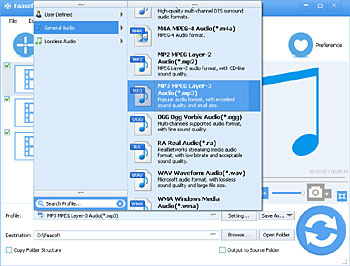How to Convert Between 5.1 FLAC/7.1 FLAC and 5.1 DTS on Mac and Windows?
Convert 6/8 Channel FLAC to 5.1 DTS as well as Convert 5.1 DTS to 5.1 FLAC/7.1 FLAC with a Wonderful Tool

Overview
DTS and FLAC are two common audio formats nowadays. The conversion between FLAC and DTS keeps on going. You will see that in the following three typical examples.
- How can I convert 5.1 channel FLAC to DTS so I can play the files from my bluray player to my home theatre? I searched tons of forums but didn't find information that I need. Well, I already found out that I can't use BeSweet and Ease Audio Converter (just closes when loading the file).
- I have quite a number of DTS-encoded CDs that I'd love to be able to rip and play on my 550. I already ripped my CDs. Now my question is how can I convert DTS to multi-channel FLAC files?
- I'm trying to find out if I can convert a 6 channel DTS file (ripped from a DTS audio CD) to 6 channel FLAC, preserving the channels. I have tried a lot of programs but all failed.
There are many tools that can be your helper, but most of them only have single function, for example, just enable you to either convert FLAC to DTS or convert DTS to FLAC. In addition, if you have requirements for audio channel, you will just be more disappointed in the end. Finding an ideal tool to meet all your needs is not an easy task.
Convert between FLAC and DTS
But what if we could recommend a great program with all the sweet features you long for? Faasoft Audio Converter for Mac and Windows is just such a tool that will bring everything you need.
As a FLAC to DTS Converter, Faasoft Audio Converter offers the best feature to help you convert 5.1 FLAC to DTS/5.1 DTS, 7.1 FLAC to DTS/5.1 DTS while keep high output quality - and vice versa, as a DTS to FLAC Converter, it also lets you convert DTS to FLAC as well as keep the channel of the source file like 5.1 DTS to 5.1 FLAC.
Besides, with such a powerful Audio Converter, almost all audio file formats are supported, including MP3, WAV, WMA, M4A, Apple Lossless ALAC, CAF, FLAC, M4B, AAC, AC3, DTS, APE, AIFF, MPC, QCP, SHN, PCM, VOC, VOX, MPC, etc. Better still, you can do some basic editing with your audio like cut, merge, split, extract audio from video, change audio channel, adjust volume, etc.
Step by Step Guide
To begin with, simply download and install Faasoft Audio Converter on your computer. The following step by step guide will tell you how to use this tool to complete your task.
Step 1 Import file
Dragging and dropping file to the program is the recommended way to add file. Alternatively, click "Add File" button on the top of the program.
Step 2 Settings for output file
Click "Profile" drop-down button and in the pop-up menu, from "General Audio" category, choose "DTS Digital Surround Audio (*.dts)" as output format if you want to convert FLAC to DTS; select "FLAC Free Lossless Audio Codec (*.flac)" if you aim to convert DTS to FLAC.
Click "Settings..." > "Advanced" and spread "Channel" to choose the channel that you desire.
Step 3 Start the conversion
After all settings are ok, click the big "Convert" button on the bottom to end the conversion.
Conclusion
The conversion will not last too long, maybe just in a flash. Be patient. Once done, click "Open Folder" and there you will find your converted FLAC or DTS file. With Faasoft Audio Converter, you will never worry about the conversion between FLAC and DTS.