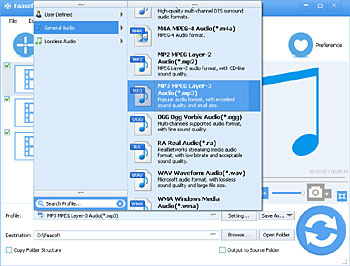iPod FLAC - How to Play FLAC on iPod, iPhone and iPad?
Batch Convert FLAC to iPhone, iPod and iPad Supported Formats to Play FLAC on iPhone, iPod and iPad

Overview
Thousands of people type "FLAC iPhone", "FLAC iPod", and "FLAC iPad" in search engine in order to look for an easy and fast solution on playing FLAC on iPhone, FLAC on iPod, and FLAC on iPad. Unfortunately, iPhone, iPod, and iPad don't support FLAC as the input format according to Apple official website, so many people encountered the following issues:
- I downloaded a 600 MB music folder which contain FLAC audio format. I want to play them on my iPhone, how can I do so?
- Is there an option to convert FLAC to ALAC which is basically the same quality and it can be read by an iPhone?
- I just got a ton of FLAC files from my friends, and I want to play them on my iPod. What's the best way to do it?
- Can anyone recommend an app with a nice UI or another solution that will allow me to stream FLAC to my iPad (3rd Gen) over wifi.
- I've got some FLAC files that I would like to play on my iPod. However it doesn't natively play. Any suggestions?
- I downloaded an album but need to convert it for my iPod. It's a .flac file and VLC will play it straight without converting it but it will not transfer to iTunes for my ipod.

It's a pity because FLAC is a free lossless audio codec which has been widely accepted by many Hi-Fi systems and audiophiles. So is it impossible to play FLAC on iPhone, FLAC on iPod and FLAC on iPad? The answer is obvious: No! A strongly recommended solution is to convert FLAC to iPhone, iPod and iPad compatible formats like MP3, AIFF, AAC, ALAC, etc.
How to Convert FLAC to iPhone/iPod/iPad Compatible Formats?
Performing as an ideal FLAC Converter, Faasoft Audio Converter has the feature of easily converting FLAC to iPhone/iPod/iPad compatible formats like MP3, AIFF, AAC, etc. With it, doing the following jobs becomes as easy as pie.
- Convert FLAC to MP3, AAC to play FLAC on iPhone 4, iPhone 4S, iPhone 5, iPhone 5S, iPhone 5C, iPhone 6, iPhone 6 Plus, iPhone 6s, iPhone 6s Plus, play FLAC on iPod Touch, iPod Shuffle, iPod Nano, iPod Classic, iPod Mini, and play FLAC on iPad, iPad2, iPad 3, iPad 4, iPad Min, iPad Air more;
- Convert FLAC to iPhone/iPod/iPad supported Apple Lossless ALAC M4A, AIFF, WAV to play FLAC on iPhone, FLAC on iPod and FLAC on iPad without any quality loss;
- Convert various kinds of audio files like OPUS, Vorbis, DTS, OGG, OGA, WAV, WMA, XWM, 3GA, M4A, M4B, MKA, RA, RAM, APE, AU, AUD, AIFF, AIFC, CAF, MPC, QCP, VOC, VOX, GSM, etc to iPhone/iPod/iPad compatible audio formats;
- Convert various kinds of video files like WMV, ASF, ASX, AVI, XMV, DV, MKV, FLV, F4V, SWF, MXF, MVI, OGM, WebM, OGV, 3GP, MTS, M2TS, M2T, TS, TOD, MOD, TP, Apple ProRes, etc to iPhone/iPod/iPad compatible audio formats;
- Edit the converted files: trim into smaller one; merge several files into one; split by chapter; adjust the volume/sample rate/channel etc.
A Quick Guide to Convert FLAC to iPhone/iPod/iPad Recognized Formats
Free download and install this powerful FLAC Converter - Faasoft Audio Converter, and then follow the three steps to convert FLAC to iPhone, FLAC to iPod and FLAC to iPad.
Step 1 Add FLAC to the program
Simply drag and drop FLAC file to the main interface of Faasoft Audio Converter. To batch convert a couple of FLAC files, please put them into a folder, and then drag the folder to the program.
Step 2 Set output format
Click "Profile" drop-down button to select output format.
- To convert FLAC to iPhone/iPod/iPad mp3, choose "MP3 MPEG Layer-3 Audio (*.mp3)" as output format from "General Audio" category;
- To convert FLAC iPhone/iPod/iPad Lossless formats, designate "ALAC Apple Lossless Audio (*.m4a)" or "(WAV Waveform Lossless Audio (*.wav)" as output formats from "Lossless Audio" category.
Step 3 Convert FLAC to iPhone, iPod and iPad
When all set are done, click the big "Convert" button to start and finish FLAC to iPhone, FLAC to iPod and FLAC to iPad Conversion.
After the conversion, you can play FLAC on iPhone, FLAC on iPod and FLAC to iPad with ease.
Note: Edit FLAC files before conversion (optional)
Faasoft Audio Converter is also an inbuilt audio editor.
- To only convert a part of FLAC file: click "Trim" button to set the start time and end time to remove the segments you don't need;
- To merge a couple of FLAC files into one: first select the FLAC files you want to combine, and then click "Merge Selected into One" from context menu;
- To split FLAC file by chapter: first select the FLAC file you want to split, and then select "Split by Chapter" from context menu;
- To adjust volume/bitrate/channel/sample rate: click "Setting..." button on the interface of Faasoft Audio Converter, and then a "Setting" window will pop up. Click "Advanced", and you can adjust volume/bitrate/channel/sample rate there.
More Information about Apple Devices for You
| iPod | a line of portable media players designed and marketed by Apple Inc. |
Input Audio Formats: MP3, MP3 VBR, AAC, Protected AAC, Audible (formats 2,3,4 and enhanced), Apple Lossless, AIFF, WAV Input Video Formats: MP4, MOV, M4V with H.264, MPEG-4, AAC. AVI with M-JPEG, ulaw, PCM. Older iPod classic and touch, shuffle don't support video. |
|---|---|---|
| iPhone | a line of smart phones designed and marketed by Apple Inc. |
Input Audio Formats: MP3, MP3 VBR, AAC, Protected AAC, Audible (formats 2,3,4 and enhanced), Apple Lossless, AIFF, WAV Input Video Formats: MP4, MOV, M4V with H.264, MPEG-4, AAC. AVI with M-JPEG, ulaw, PCM |
| iPad | a line of tablet computers designed and marketed by Apple Inc. |
Input Audio Formats: MP3, MP3 VBR, AAC, Protected AAC, Audible (formats 2,3,4 and enhanced), Apple Lossless, AIFF, WAV Input Video Formats: MP4, MOV, M4V with H.264, MPEG-4, AAC. AVI with M-JPEG, ulaw, PCM |