MP4 format is pretty widely used so you can get MP4 movies from video-sharing websites, popular editing tools, famous portable devices and everywhere. While watching these MP4 movies, sometimes you have a passion for the background music or you find the background music matches with your own movie perfectly. Hence, you are now keen to get the music so that you can create a unique work with the music. However, it is not easy for you if you've never done such a job. That's why we write this article. In this article, we will show you how to separate audio from MP4 with ease and save the extracted audio into a popular format for further use.
MP4 Audio Extractor for Mac and Windows
To extract audio from MP4 and save the separated audio into popular audio formats, you'd better to find out a professional MP4 Audio Extractor. Here, Faasoft MP4 Audio Extractor (for Mac, for Windows) is especially recommended to help you complete the process of extracting audio from MP4. After separating the audio from MP4, Faasoft MP4 Audio Extractor allows you to save the extracted audio into MP3, WAV and more hot audio formats.
Key Features
- It can save the extracted audio into MP3, WAV, AIFF, CAF, ALAC, AC3, AAC, DTS, M4A, WMA, MP2, VOC and more audio formats;
- Except for MP4, Faasoft MP4 Audio Extractor enables you to separate audio from video AVI, MOV, FLV, MKV, WMV, OGV, 3GP, SWF and 150+ video;
- Edit the extracted audio in merge several audio into a complete one, trim the audio to remove the useless parts, split a big audio into clips, adjust audio volume, etc;
- Support converting all kinds of video formats including some uncommon formats like SWF, AVCHD, MTS/M2TS, HDV, DV-AVI, F4V, RM, RMVB, Fraps video, BIK, Flip movies, AMV, TRP, SMV, IFV, etc;
- Faasoft MP4 Audio Extractor comes with powerful video editing features like rotate, crop, add subtitle/watermark/effects, adjust video bitrate, etc;
- Convert and edit video and audio in 30X faster speed and with highest output quality.
How to Extract Audio from MP4?
In the beginning, click "Free Download" to get the program on your computer. It only takes three steps to extract audio from MP4. The steps given below are base on Windows version. For Mac users, get the Mac version of the program and follow the same guide.
Step 1 Add MP4 video
To begin with, run Faasoft MP4 Audio Extractor on your computer. Hit "Add Files" button in order to import MP4 file that you want to extract audio from. Alternatively, you can add your MP4 file by dragging and dropping.
In fact, there is a third method - click "File" menu and choose "Add File (s)..." to open MP4 file from your computer. You can also add several MP4 video by choosing "Add Folder..." option.

Step 2 Separate audio from MP4
The MP4 file will appear in the task list. Now move your mouse to the drop-down button beside "Profile" and hit this button. From the pop-up menu, choose output formats from "General Audio" category, for example, set "MP3 MPEG Layer-3 Audio (*.mp3)" as output format.
Tips: you can also set WAV, DTS Digital Surround Audio, FLAC, AC3, AIFF, ALAC, SUN AU, M4A, MP2, OGG, RA, WMA, VOC, etc as output formats.
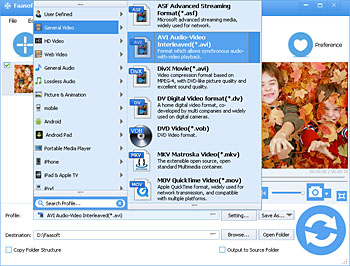
Step 3 Finish the process of extracting audio from MP4
Press the round "Convert" button on the bottom to start extracting audio from MP4. Just leave the program complete the rest of the job and it won't take too long. After a while, you can get the separated audio by hitting "Open Folder" button.



