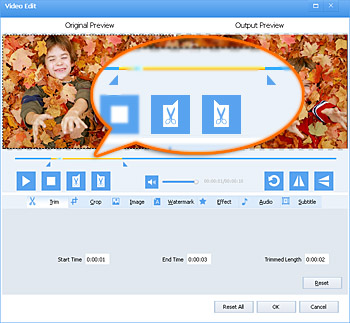FLV Editor Mac/Windows - Edit FLV Video w/o Re-encoding
One Stop Solution to Edit FLV Files on Windows (Windows 10 Included) and (Mac Yosemite Included)

Issues in Editing FLV Files
Downloading your desired movies in .flv format from popular video sharing websites is not the end of the story. Sometimes, it would be better if the volume is louder or the image of the video has a higher lightness or the size of the downloaded movie is smaller, etc. That means you have to edit these FLV files to fulfill the requirements. Although there are numerous FLV Editors on market, most of them are not satisfying so that people still encounter this or that problem, which are just shown as below:
- Is there any way to edit high definition H.264 FLV video downloaded from YouTube? I know I can convert this to another format and then edit. Many FLV Editors support editing FLV files in this way. However if possible I want to keep in this format so no quality is lost.
- I have some FLV files that need some work, mainly to adjust color/brightness along with the usual cutting and pasting parts. The problems I've run into so far are most of FLV Editor are complicated for me. So have anyone had good experiences with an easy-to-use FLV Editor?
- I used to use a useful FLV Editor went to use it recently and get multiple access violation messages before the program opens. I have tried to access the forums but these appear to be down. I have to turn to another one and don't have such a problem anymore.
- Does anyone know of a way to edit (snip a bit) of the audio in a FLV file? After 4 HOURS, I still found nothing.
- I'm no expert with editing videos, and I need to extract a few segments from an FLV file, and then upload some of them to YouTube. But don't know how to do this task.
The Perfect Solution to These Issues
Such examples as above are too many to list out here. To solve these issues, Faasoft FLV Editor comes into being, which is a perfect choice to edit FLV files for both Mac and Windows users.
Key Features of This FLV Editor
- Combine multiple FLV files with different parameters into one without re-encoding and quality loss;
- Split a bigger FLV file into many smaller ones and then convert these segments into other video formats;
- Remove needless or unwanted parts from FLV video and black bar around the FLV movie;
- Add subtitles, watermark, background music, effects, etc to FLV video to make the video perfect;
- Rotate FLV videos 90 degrees, 180 degrees or 270 degrees and more;
- Support editing FLV files in an advanced method;
- The above powerful functions apply to almost all kinds of video formats like MP4, AVI, MOV, WMV, MKV, ASF, SWF, MTS/M2TS, MOD, TOD, etc.
Edit FLV Videos
Click "Free Download" button in this page and follow the wizard to install and run Faasoft powerful FLV Editor.
Step 1 Load FLV files
Faasoft FLV Editor supports adding FLV files by dragging and dropping the file to the program main interface. Another widely used way to import files is clicking "Add File" button to open FLV files from your computer.
Step 2 Edit FLV files
- Click "Effect" button on the tool bar of the FLV Editor and a "Video Edit" window pop up to edit FLV movie like cut, crop, add effect/watermark/audio/subtitle, adjust images, rotate, etc;
- Click the "Merge Selected into One" or "Split by Chapter" option from context menu to merge multiple FLV files into one or split a bigger FLV file into smaller parts.
- Click "Settings..." button of the program to go to "Advanced Settings" window and then click "Advanced" tab to edit FLV files like change audio channel, increase or decrease audio volume, adjust bitrate/sample rate/video size/frame rate, etc.
Step 3 Convert FLV files (optional)
Click "Profile" drop-down button to select output formats if you want to edit FLV files as well as convert FLV files to other video formats such as MP4, AVI, MOV, WMV, MKV, ASF, and SWF and so on.
Step 4 Finish editing FLV files
When all settings are satisfied, simply clicking "Convert" button is what you need to do in the last step. Then the program will finish the rest work for you automatically.
Conclusion
With such a perfect solution like Faasoft FLV Editor Mac and Windows, you will never worry about how to edit FLV and other videos.