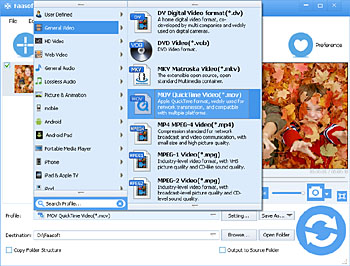WMV to MOV Converter - Convert WMV to MOV (QuickTime) on Mac (Mavericks) and Windows (Windows 8)
Easily Convert WMV to MOV (QuickTime) to Play WMV Files on iPhone, iPad, iPod, QuickTime, iMovie, iTunes

Overview
Dream to convert WMV to QuickTime MOV in order to play WMV files in QuickTime, Mac OS X, iTunes, iPhone, iPod, iPad, or edit WMV videos in iMovie and Final Cut Pro? Have difficult in converting WMV to MOV? Fail to find out an applicable WMV to MOV Converter for Mac or Windows?
If so, you come to the right place. The following article will help you solve the issue, which contains three parts:
Part 1 The Reason for Convert WMV to MOV (QuickTime)
Part 2 How to Convert WMV to MOV (QuickTime)?
Part 3 Compare Faasoft WMV to MOV Converter with others
Part 1 The Reason for Convert WMV to MOV (QuickTime)
WMV (Windows Media Video) is a video compression format for several proprietary codecs developed by Microsoft. This format is highly and frequently used in Windows players and devices like Windows Media Player, Windows Movie Maker, PowerPoint, etc. But WMV, such a well received format by Windows users, is kept out of iDevice and QuickTime. Neither Mac nor Windows users can import WMV videos to iPhone, iPad, iPod, and iTunes for playback. What's more, Mac users cannot edit WMV files because their video editing software, iMovie and Final Cut Pro, don't support WMV format.
In order to play WMV videos in iDevice and edit WMV files in iMovie, QuickTime and Final Cut Pro, you'd better to convert WMV to MOV (QuickTime).
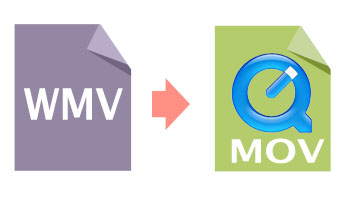
Part 2 How to Convert WMV to MOV (QuickTime)?
To convert WMV to MOV (QuickTime), we can't help recommending a top-ranking Faasoft WMV to MOV Converter to you. Faasoft WMV to MOV Converter plays a significant role in converting WMV files to Apple devices more compatible MOV format for Apple fans. It's also a boon for Windows users who desire to convert a mass of WMV files to play them back on their iPhone, iPod, iPad or iTunes.
Follow the three steps to convert WMV to MOV (QuickTime) below. But before that, please first download and install Faasoft WMV to MOV Converter.

Step 1 Add WMV to Faasoft WMV to MOV Converter
Simply drag and drop WMV files to the main interface of Faasoft WMV to MOV Converter. Or click "Add File" to open WMV file that you want to convert to MOV.
Step 2 Set QuickTime MOV as the output format
Press "Profile" drop-down button to select "MOV QuickTime Video (*.mov)" as the output format from "General Video" category. To convert HD WMV to MOV, choose "HD MOV Video (*.mov)" as the output style from "HD Video" category.
Note: Please set "MP4 MPEG-4 Video (*.mp4)" as output format from "General Video" category or the corresponding category, if you prefer to convert WMV to MP4 rather than convert WMV to MOV. However, you should know that MOV is the default format of Mac OS X.
Step 3 Convert WMV to MOV
Just click the big "Convert" button to start and finish WMV to MOV (QuickTime) conversion. Now play and edit WMV files in iPhone, iPod, iPad, iTunes, iMovie, QuickTime and Final Cut Pro freely.
Tips: Faasoft WMV to MOV Converter acts as an Editor as well.
- To merge several WMV files into one: Select all WMV files that you want to join and click "Merge Selected into One" from context menu to combine your WMV files;
- To Edit WMV files: Click "Trim" button of Faasoft WMV to MOV Converter, then a "Video Edit" window will pop up. There you can trim, crop, add subtitle/watermark/effect, rotate video 90 degrees or adjust the image/audio;
- Advanced Settings: Navigate to "Setting..." window to adjust the bitrate of video and audio, change audio channels, increase or decrease volume, etc.
Part 3 Compare Faasoft WMV to MOV Converter with others
| Name | Introduction | Cons |
|---|---|---|
| HandBrake |
HandBrake is a free and open-source multi-threaded transcoding app. It supports nearly any videos including WMV format and has Mac version and Windows version. |
|
| Format Factory |
Format Factory is a freeware multimedia converter that can convert video, audio, and picture files in Windows. WMV is compatible with Format Factory. |
|
| Zamzar |
Zamzar is a free web application to convert WMV to MOV without downloading software if your WMV file is less than 100MB. |
|
| Faasoft WMV to MOV Converter |
Faasoft WMV to MOV Converter is a professional but easy to operate WMV to MOV Converter which is compatible with Mac (Maverick included) and Windows (Windows 8). |
|