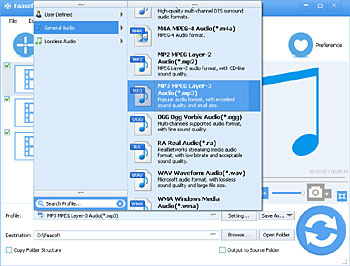How to Convert GarageBand to MP3, WAV, AAC, AC3, FLAC, WMA, ALAC, etc?
Convert GarageBand Exported AIFF Audio into WAV, MP3, M4A, FLAC, WMA, AAC, AC3, DTS, etc

Why Convert GarageBand to Other Audio
GarageBand, powered by Apple Inc, lets users to create music or podcasts, record songs, play instrument and share music works, which works on both Mac OS X and iOS system. With such a whole music creation studio, it is getting easier for you to enjoy, produce and distribute your music works worldwide.
It's a wonderfully crafted app that lets anybody make music. It's easy to use, and fully functional. There are the smart instruments that are easy for beginners, and making music is so easy. I definitely recommend this app for any musicians, or kids & adults who want to be musicians.
- A user's review
However, GarageBand only supports exporting three audio formats: AIFF, MP3 and AAC. Worse still, with the 2013 release of GarageBand version 10.0.0, they have removed the feature of directly exporting songs to MP3. Although this feature is re-added in version 10.0.2 and the later, you have to first edit the file name before you click on the "Export" button.
What if you want to save GarageBand exported audio to WAV, FLAC, M4A, AC3, WMA, MP2, OGG, etc? In this case, you need a powerful GarageBand Audio Converter to help users convert GarageBand to MP3, WAV, ALAC, MP2, WMA, M4A, etc.
Garageband Audio Converter
Faasoft GarageBand Audio Converter has been improved for many years that just cannot seem to get the best in converting GarageBand exported audio to WAV, MP3, DTS Digital Surround Audio, AC3, ALAC, FLAC, SUN AU, M4A, MP2, OGG, RA, WMA, etc.
In addition to this, you can also use this Audio Converter to convert almost all kinds of audio files such as WAV, MP3, M4A, FLAC, WMA, 3GA, Apple Lossless ALAC, CAF, OGG, M4B, MKA, MPC, QCP, AC3, DTS, RA, RAM, TTA, PCM, AMR, AWB, APE, AU, AUD, AIF, AIFC, SHN, VOC, VOX, MPC, etc.
Audio conversion is not your only need? Don't worry, Faasoft GarageBand Audio Converter enables you to edit audio file in many options: cut your song to capture your favorite parts, join a lot of songs into a big one, split audio by chapter and CUE, work as a volume booster, adjust channel/sample rate, even extract audio from video.
Export Garageband to MP3, WAV, etc
Don't hesitate to download this effective GarageBand Audio Converter to have a try. It's safe. Here we take export GarageBand to MP3 as an example.
Step 1 Add GarageBand file
After you export GarageBand songs to disk, find it and then drag it to the main interface of GarageBand Audio Converter and drop. This is the easiest way to add file to the program.
Step 2 Set MP3 as output format
Click the drop-down button in the right side of "Profile" to select "MP3 MPEG Layer-3 Audio (*.mp3)" as output format from "General Audio" category.
You can also select other preferred format to convert into and then check the Output Folder.
Step 3 Finish the conversion
Finally, click the big "Convert" button that you will find at the bottom of the program to your right. This is all that you need to do and the rest of the work will be done by the powerful GarageBand Audio Converter automatically.
GarageBand '11: Import an audio file
- AIFF
- WAV
- AAC (except protected AAC files)
- Apple Lossless
- MP3