It is so frustrating to watch a movie in .avi format without subtitles while you have no idea about the language of it. Or feel helpless without a useful tool when you are trying to add subtitles to AVI clips in order to get funny or other effects.
To successfully add subtitles to AVI, the following article shows a powerful Subtitles Adder and introduces a step by step guide on how to add subtitles to AVI for both Mac and Windows users.
Note: If you want to embed subtitles to MP4, just visit another detailed guide How to Add Subtitles to MP4.
AVI Subtitles Adder
There are countless tools that can help you add subtitles to AVI on the market. So why should you choose Faasoft Subtitle Adder (for Mac, for Windows)?
First, Faasoft Subtitle Adder is quite easy-to-use for newbie, even those who know nothing about computer and software. Meanwhile, this powerful tool helps users in more advanced situations to deal with some more professional issues.
Second, this ideal Subtitles Adder offers a solution to embed all kinds of subtitles to AVI files like add SRT to AVI, ASS to AVI, SSA to AVI, SUB/IDX to AVI. Better still, you can change or keep the original AVI format during the process of adding subtitles to AVI as you like.
Third, besides AVI, Faasoft Subtitle Adder also supports embedding subtitles to most video clips like MP4, WMV, MKV, MOV, FLV, ASF, MXF, WebM, OGV, 3GP, MTS, M2TS, MOD, DV, RM, MPG, H.263, H.264, Apple ProRes, SWF, and more.
The last one, working as all-in-one software, Faasoft Subtitle Adder is a combination of video converter, editor and player. With it, your digital life will get easier.
Add Subtitles to AVI
Before you follow the step by step guide, just free download and install the wonderful Subtitles Adder firstly.
Step 1 Load AVI files to the program
Click "Add File" button on the top left of the app to open AVI file from your computer. This program also supports loading AVI files by dragging and dropping.

Step 2 Add subtitles to AVI
Click "Effect" button of the program and go to "Subtitle" tab. Click "+" to add a subtitle file from your local disk. It will be displayed in the subtitle list. And then click "OK" to save the settings if you have completed editing of video effect.
Tips: 1. Repeat this step to add multiple subtitles. 2. In "Subtitle" tab, you can also adjust the font, color, size, transparency and vertical position here.
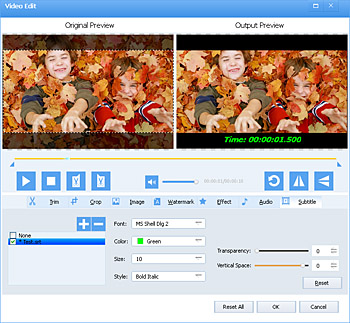
Step 3 Start the process
Click "Convert" button to start and finish the process of adding subtitles to AVI. Now, all are done and the subtitles have been added to AVI clips as you desire.
Tips: Before finish the conversion, you may also want to change the output format. If so, click the drop-down button of "Profile" tab on the bottom of the program to select the output format you need.



