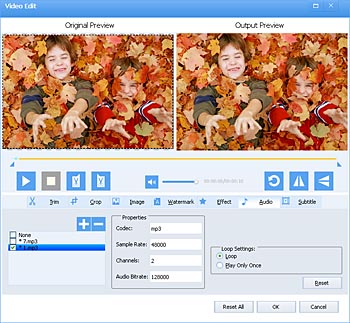How to Add Music to Video MP4, AVI, MOV, MKV, FLV, etc on Mac and Windows?
A Full Tutorial on Add Background Music or Audio Track to Video MP4, MOV, AVI, MKV, etc with Ease

Overview
For most computer users, no matter a newbie or a veteran, adding background music or audio track to video just happens all the time. So people try their best to find out a solution. Here we list some examples:
- I recorded a video, and it looks good, but the problem is, I need to add music. I have a song in mind, but I don't know how to add music to the actual video... Please Help!!!
- I'd like to find a program that will allow me to easily add and then modify audio to a current AVI file. Any suggestion?
- I expect adding background music to video. On searching I found many suggestions such as: HandBrake. But I'm not a veteran. Is there an easier method?
- How do you put in background music in my slides? I want the right answer not a reply just an answer from a professional.
- Can I add background music that will continue when a video is on automatic play?
If you are one of them, luckily, you come to the right place. The following article shows a powerful Video Editor and introduces a detailed guide on how to add music or audio to video.
The Powerful Video Editor
Faasoft Video Editor supports adding one audio track or background music in many kinds of formats like MP3, WAV, AAC, M4A, etc to video such as MP4, AVI, MOV, WMV, MKV, FLV with or without re-encoding.
Key Features of Video Editor
- Support adding one audio track to video MP4, MKV, AVI, MOV, FLV, WMV, MXF, WebM, ASF, DV, MPG, RM, AVCHD, SWF, MOD, MTS, OGV, 3GP, etc;
- The added audio track can be in the following formats: MP3, WAV, AAC, M4A, WMA, AC3, MP2, AIFF, CAF, QCP, APE, FLAC, DTS, RA, OPUS and more;
- Support adding background music with or without re-encoding the source file;
- Support deleting the added audio tracks or background music once you don't need them;
- Edit video in many aspects: trim, crop, merge, split, rotate, add watermark/effect/subtitles, change audio channel, adjust audio volume and more;
- Convert various kinds of video and audio files like MP4, MOV, AVI, WMV, MKV, FLV, MP3, WAV, AAC, M4A, etc;
- Works on both Mac and Windows.
Add Music or Audio to Video
Downloading and installing this professional Video Editor is the first and most important step. And then follow the steps to add music to video. Here, we take add MP3 to MP4 as example.
Step 1 Load MP4 to the program
Just drag and drop MP4 that you want to add audio to the program to load it quickly. Faasoft Video Editor also supports using "Add File" button or menu to import MP4 file.
Step 2 Add MP3 audio track
Click "Effect" button of the program and a "Video Edit" window will pop up. And then click "Audio" tab, Click "+" to add a sound track from your local disk. Repeat this step to add multiple audio tracks. The original audio tracks and added ones are all displayed in the audio tracks list. Choose a sound track file, and its information will be listed such as audio codec, channels, sample rate, bit rate, duration, etc.
Click "-" to delete the selected audio tracks you added in.
Note: 1. You cannot delete the original audio tracks rather than uncheck the boxes before them. 2. You may open the audio track editing window by clicking "Edit Audio" in the audio track drop list listed in the task bar of main window.
Step 3 Set output format
Click "Profile" of the program to select output format you desired if you want to convert MP4 to other video formats while add MP3 to MP4.
If you don't want to change MP4 format, click "Setting..." button > "Advanced", and then click the drop-down button of "Video Codec" to choose "Copy". By using copy codec, you don't need decode and re-encode video stream when adding audio to video, and save you a lot of time.
Step 4 Add MP3 to MP4
Click the big "Convert" button on the bottom right of the program to start adding MP3 to MP4 within minutes.
Where to Get the Background Music?
Here we list two ways to get background music:
- Get music from some special websites: YouTube, Stockmusic.net, RoyaltyFreeMusic.com, UniqueTracks, FilmtvTracks, etc.
- Extract audio from video you have: here is a guide on how to get audio from video.